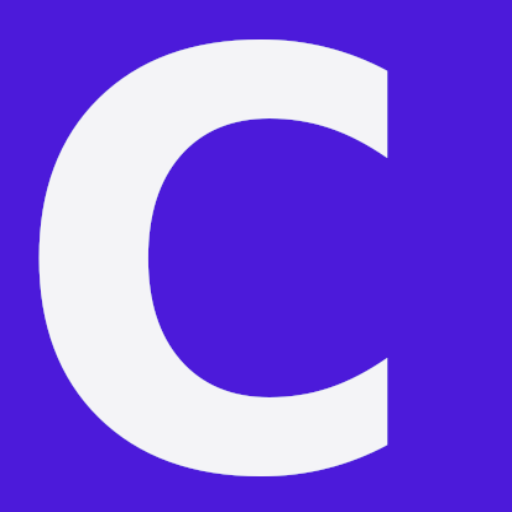We will start by importing the library to read a dataset from a CSV file and to separate it into features (X) and target variables (Y). These libraries are pandas, numpy, and matplotlib.
import numpy as np import matplotlib.pyplot as plt import pandas as pd
numpyis imported for numerical operations.matplotlib.pyplotis imported for plotting graphs (though it is not used in the provided code snippet).pandasis imported for data manipulation and analysis.
Reading the dataset:
dataset = pd.read_csv('50_Startups.csv')
- The
pd.read_csv('50_Startups.csv')function reads the data from the CSV file named ’50_Startups.csv’ and stores it in a DataFrame nameddataset.
📜Download the file from here
Separating features and target variables:
X = dataset.iloc[:, :-1].values y = dataset.iloc[:, -1].values
dataset.iloc[:, :-1].valuesselects all rows (:) and all columns except the last one (:-1) and converts them to a NumPy array. This is stored in the variableXand represents the features of the dataset.dataset.iloc[:, -1].valuesselects all rows (:) and only the last column (-1), converting it to a NumPy array. This is stored in the variableyand represents the target variable (i.e., the dependent variable) of the dataset.
Let’s examine the contents of the CSV file to understand the specific features and target variables in this dataset. I will load and display the first few rows of the data from the uploaded CSV file.
The dataset contains information on 50 startups with the following columns:
- R&D Spend: Amount of money spent on research and development.
- Administration: Amount of money spent on administration.
- Marketing Spend: Amount of money spent on marketing.
- State: The state where the startup is located (New York, California, Florida).
- Profit: The profit earned by the startup.
Given this structure, here’s a detailed explanation of the feature and target variable extraction:
Features (X) and Target Value Y
X = dataset.iloc[:, :-1].values y = dataset.iloc[:, -1].values
This line selects all rows and all columns except the last one (Profit). Thus, X includes the columns: R&D Spend, Administration, Marketing Spend, and State.
This line selects all rows and only the last column (Profit). Thus, y is the profit earned by the startups.
The following code snippet uses the ColumnTransformer and OneHotEncoder from the sklearn library to encode categorical data in the dataset. Here’s a detailed explanation of each part of the code:
Importing necessary classes:
from sklearn.compose import ColumnTransformer from sklearn.preprocessing import OneHotEncoder
ColumnTransformeris used to apply different preprocessing transformations to different columns of the dataset.OneHotEncoderis used to convert categorical variables into a format that can be provided to ML algorithms to do a better job in prediction.
Creating a ColumnTransformer:
ct = ColumnTransformer(transformers=[('encoder', OneHotEncoder(), [3])], remainder='passthrough')
- The
ColumnTransformeris initialized with the following parameters:transformers=[('encoder', OneHotEncoder(), [3])]: This parameter specifies the transformations to apply. It tells theColumnTransformerto applyOneHotEncoderto the column at index 3 (the “State” column).remainder='passthrough': This parameter specifies that all other columns (those not transformed) should be passed through without any changes.
Applying the ColumnTransformer to the feature matrix X:
X = np.array(ct.fit_transform(X))
ct.fit_transform(X)fits theColumnTransformerto the data and then transforms it. Specifically, it:- Fits the
OneHotEncoderto the “State” column (index 3). - Transforms the “State” column into multiple columns representing the one-hot encoded values.
- Passes through all other columns without changes.
- Fits the
- The transformed data is converted to a NumPy array using
np.array()and assigned back toX.
Example Transformation
Before transformation, X might look like this:
| R&D Spend | Administration | Marketing Spend | State |
|---|---|---|---|
| 165349.20 | 136897.80 | 471784.10 | New York |
| 162597.70 | 151377.59 | 443898.53 | California |
| 153441.51 | 101145.55 | 407934.54 | Florida |
After transformation, X will look like this:
| State_California | State_Florida | State_New York | R&D Spend | Administration | Marketing Spend |
|---|---|---|---|---|---|
| 0 | 0 | 1 | 165349.20 | 136897.80 | 471784.10 |
| 1 | 0 | 0 | 162597.70 | 151377.59 | 443898.53 |
| 0 | 1 | 0 | 153441.51 | 101145.55 | 407934.54 |
In this transformed dataset:
- The “State” column has been replaced by three columns (
State_California,State_Florida,State_New York) representing the one-hot encoded values of the original “State” column. - The other columns (R&D Spend, Administration, Marketing Spend) remain unchanged.
If you have any further questions or need additional explanations, feel free to ask!
from sklearn.model_selection import train_test_split X_train, X_test, y_train, y_test = train_test_split(X, y, test_size = 0.2, random_state = 0)ChatGPT
The provided code uses the train_test_split function from the sklearn.model_selection module to split the dataset into training and testing sets. Here’s a detailed explanation of each part of the code:
Importing the train_test_split function:
from sklearn.model_selection import train_test_split
- This function is used to split arrays or matrices into random train and test subsets.
Splitting the dataset:
X_train, X_test, y_train, y_test = train_test_split(X, y, test_size = 0.2, random_state = 0)
- The
train_test_splitfunction is called with the following parameters:X: The feature matrix.y: The target variable array.test_size=0.2: This parameter specifies that 20% of the dataset should be allocated to the test set and the remaining 80% to the training set.random_state=0: This parameter ensures that the split is reproducible. By setting therandom_stateto 0, you ensure that the function produces the same split every time it is run.
Output Variables
X_train: This is the feature matrix for the training set.X_test: This is the feature matrix for the test set.y_train: This is the target variable array for the training set.y_test: This is the target variable array for the test set.
Example
Let’s assume the dataset has 10 samples (for simplicity):
| Sample | Feature 1 | Feature 2 | Feature 3 | Target |
|---|---|---|---|---|
| 1 | 0.1 | 0.2 | 0.3 | 10 |
| 2 | 0.4 | 0.5 | 0.6 | 20 |
| 3 | 0.7 | 0.8 | 0.9 | 30 |
| 4 | 1.0 | 1.1 | 1.2 | 40 |
| 5 | 1.3 | 1.4 | 1.5 | 50 |
| 6 | 1.6 | 1.7 | 1.8 | 60 |
| 7 | 1.9 | 2.0 | 2.1 | 70 |
| 8 | 2.2 | 2.3 | 2.4 | 80 |
| 9 | 2.5 | 2.6 | 2.7 | 90 |
| 10 | 2.8 | 2.9 | 3.0 | 100 |
After splitting with test_size=0.2, we might get (depending on the random_state):
Training set (80% of data):
| Sample | Feature 1 | Feature 2 | Feature 3 | Target |
|---|---|---|---|---|
| 1 | 0.1 | 0.2 | 0.3 | 10 |
| 3 | 0.7 | 0.8 | 0.9 | 30 |
| 4 | 1.0 | 1.1 | 1.2 | 40 |
| 5 | 1.3 | 1.4 | 1.5 | 50 |
| 7 | 1.9 | 2.0 | 2.1 | 70 |
| 8 | 2.2 | 2.3 | 2.4 | 80 |
| 9 | 2.5 | 2.6 | 2.7 | 90 |
| 10 | 2.8 | 2.9 | 3.0 | 100 |
Test set (20% of data):
| Sample | Feature 1 | Feature 2 | Feature 3 | Target |
|---|---|---|---|---|
| 2 | 0.4 | 0.5 | 0.6 | 20 |
| 6 | 1.6 | 1.7 | 1.8 | 60 |
The split is random but reproducible due to the random_state parameter. The training set will be used to train the model, and the test set will be used to evaluate the model’s performance.
The following code uses the LinearRegression class from the sklearn.linear_model module to create and train a linear regression model. Here’s a detailed explanation of each part of the code:
- Importing the
LinearRegressionclass:
from sklearn.linear_model import LinearRegression
- The
LinearRegressionclass is used to perform linear regression, which is a simple and common type of predictive analysis.
Creating an instance of the LinearRegression class:
regressor = LinearRegression()
- This line creates an instance of the
LinearRegressionclass namedregressor. This instance will be used to fit the model to the training data and make predictions.
Training the linear regression model:
regressor.fit(X_train, y_train)
- The
fitmethod is called on theregressorinstance withX_trainandy_trainas arguments. X_trainis the feature matrix for the training set.y_trainis the target variable array for the training set.- The
fitmethod trains the linear regression model on the training data by finding the best-fitting line (or hyperplane in higher dimensions) that minimizes the sum of the squared differences between the actual and predicted values.
Example
Assume that the training data looks like this (simplified for illustration):
Training Set:
| R&D Spend | Administration | Marketing Spend | State_California | State_Florida | State_New York | Profit |
|---|---|---|---|---|---|---|
| 165349.20 | 136897.80 | 471784.10 | 0 | 0 | 1 | 192261.83 |
| 162597.70 | 151377.59 | 443898.53 | 1 | 0 | 0 | 191792.06 |
| 153441.51 | 101145.55 | 407934.54 | 0 | 1 | 0 | 191050.39 |
| … | … | … | … | … | … | … |
After calling regressor.fit(X_train, y_train), the linear regression model will learn the relationship between the features (X_train) and the target variable (y_train). Specifically, it will determine the coefficients (weights) for each feature that minimize the error in predicting the profit.
Output of the Training Process
The model will store the learned coefficients (weights) and the intercept. These parameters can be accessed using:
regressor.coef_: The coefficients for the features.regressor.intercept_: The intercept of the regression line.
These parameters define the best-fit line (or hyperplane) used to make predictions on new data.
If you have any further questions or need additional explanations, feel free to ask!
y_pred = regressor.predict(X_test) np.set_printoptions(precision=2) print(np.concatenate((y_pred.reshape(len(y_pred),1), y_test.reshape(len(y_test),1)),1))ChatGPT
The provided code snippet uses the trained linear regression model to make predictions on the test set and then prints the predicted values alongside the actual values for comparison. Here’s a detailed explanation of each part of the code:
- Making predictions on the test set:
y_pred = regressor.predict(X_test)
-
- The
predictmethod is called on theregressorinstance withX_testas the argument. X_testis the feature matrix for the test set.- The
predictmethod uses the trained model to predict the target variable (Profit) for the test set features. - The predicted values are stored in the variable
y_pred.
- The
Setting print options for NumPy arrays:
np.set_printoptions(precision=2)
- This line sets the print options for NumPy arrays to display floating-point numbers with 2 decimal places of precision. This makes the output more readable.
Printing the predicted and actual values:
print(np.concatenate((y_pred.reshape(len(y_pred), 1), y_test.reshape(len(y_test), 1)), 1))
y_pred.reshape(len(y_pred), 1): This reshapes they_predarray to have a single column and as many rows as there are elements iny_pred.y_test.reshape(len(y_test), 1): This reshapes they_testarray to have a single column and as many rows as there are elements iny_test.np.concatenate((y_pred.reshape(len(y_pred), 1), y_test.reshape(len(y_test), 1)), 1): This concatenates the reshapedy_predandy_testarrays along the columns (axis 1), resulting in a 2D array where each row contains a predicted value and the corresponding actual value.print(...): This prints the concatenated array.
Example Output
Assume that y_pred contains the predicted profits and y_test contains the actual profits for the test set:
y_pred = [105000.50, 120000.75, 135000.20] y_test = [108000.00, 123000.00, 138000.00]
After reshaping and concatenating, the output would look like this:
[[105000.50 108000.00] [120000.75 123000.00] [135000.20 138000.00]]
This output shows the predicted profits alongside the actual profits for each test sample, allowing for easy comparison of the model’s performance.
To draw a graph of the regression results, you typically want to plot the actual vs. predicted values to visualize how well the model performed. Here’s how you can create such a plot using matplotlib:
- Plotting Actual vs. Predicted Values:
- This plot will show how closely the predicted values match the actual values. Ideally, if the predictions are perfect, all points should lie on the line
y = x.
- This plot will show how closely the predicted values match the actual values. Ideally, if the predictions are perfect, all points should lie on the line
- Plotting Residuals:
- Residuals are the differences between the actual and predicted values. Plotting residuals can help you understand the distribution of errors.
Here’s the code to create these plots:
Plotting Actual vs. Predicted Values
import matplotlib.pyplot as plt
# Create a scatter plot of actual vs. predicted values
plt.figure(figsize=(10, 6))
plt.scatter(y_test, y_pred, color='blue', edgecolor='k', alpha=0.7)
plt.plot([min(y_test), max(y_test)], [min(y_test), max(y_test)], color='red', linewidth=2) # y = x line
plt.xlabel('Actual Values')
plt.ylabel('Predicted Values')
plt.title('Actual vs. Predicted Values')
plt.show()
Plotting Residuals
# Calculate residuals
residuals = y_test - y_pred
# Create a scatter plot of residuals
plt.figure(figsize=(10, 6))
plt.scatter(y_pred, residuals, color='blue', edgecolor='k', alpha=0.7)
plt.axhline(y=0, color='red', linewidth=2) # y = 0 line
plt.xlabel('Predicted Values')
plt.ylabel('Residuals')
plt.title('Residuals vs. Predicted Values')
plt.show()
Full Example Code
Here’s the complete example combining both plots:
import numpy as np
import matplotlib.pyplot as plt
from sklearn.linear_model import LinearRegression
from sklearn.model_selection import train_test_split
from sklearn.compose import ColumnTransformer
from sklearn.preprocessing import OneHotEncoder
import pandas as pd
# Load dataset
file_path = '/mnt/data/50_Startups.csv'
dataset = pd.read_csv(file_path)
# Separating features and target variable
X = dataset.iloc[:, :-1].values
y = dataset.iloc[:, -1].values
# Encoding categorical data
ct = ColumnTransformer(transformers=[('encoder', OneHotEncoder(), [3])], remainder='passthrough')
X = np.array(ct.fit_transform(X))
# Splitting the dataset into the training set and test set
X_train, X_test, y_train, y_test = train_test_split(X, y, test_size=0.2, random_state=0)
# Training the Linear Regression model on the training set
regressor = LinearRegression()
regressor.fit(X_train, y_train)
# Making predictions on the test set
y_pred = regressor.predict(X_test)
# Plotting Actual vs. Predicted Values
plt.figure(figsize=(10, 6))
plt.scatter(y_test, y_pred, color='blue', edgecolor='k', alpha=0.7)
plt.plot([min(y_test), max(y_test)], [min(y_test), max(y_test)], color='red', linewidth=2) # y = x line
plt.xlabel('Actual Values')
plt.ylabel('Predicted Values')
plt.title('Actual vs. Predicted Values')
plt.show()
# Plotting Residuals
residuals = y_test - y_pred
plt.figure(figsize=(10, 6))
plt.scatter(y_pred, residuals, color='blue', edgecolor='k', alpha=0.7)
plt.axhline(y=0, color='red', linewidth=2) # y = 0 line
plt.xlabel('Predicted Values')
plt.ylabel('Residuals')
plt.title('Residuals vs. Predicted Values')
plt.show()